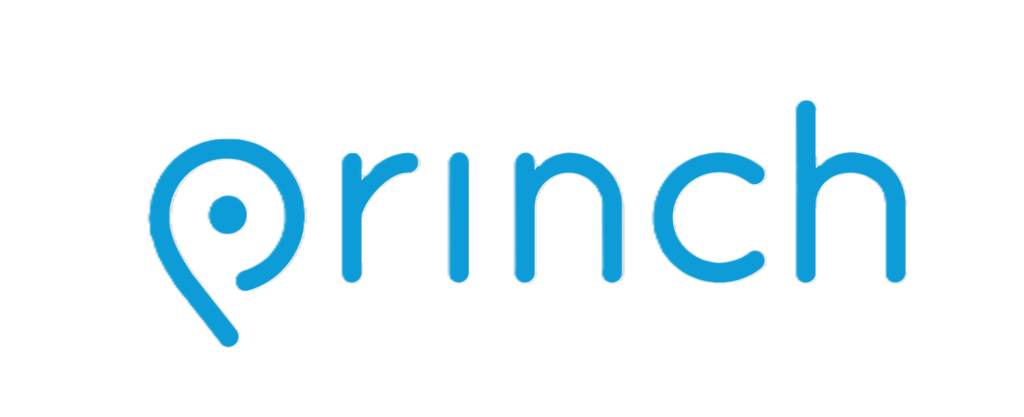Wireless Printing
Marie Fleche Memorial Library
PRINCH WIRELESS PRINTING
Print documents to the library from your home, Smart phone, or personal computer for pickup using Princh Wireless Printing Service!
Getting Started:
1. Go to the library website: https://berlinborolibrary.org/
2. Click on the Princh logo or select Wireless Print Services tab from the “Services” menu at top of page
3. Next click on “Click here to select/upload a file” button. Find your file on your device.
4. After file is uploaded, choose the black and white or color option next to the right of your file name. Also, select how many copies you want to print. You can preview, change page range, etc. by clicking on the Settings icon.
5. Additional files can be uploaded if needed.
6. Check the box to “Accept Terms and Conditions” then click on Continue.
7. Enter your email address.
Your files will then be securely stored and waiting for you at the library until closing that day. Documents will stay in the queue for 24 hours and then automatically are deleted from the system.
How to send a Print Job directly to the Library print system using Email
In order to print your email, you need to forward your email to library’s print system by using one of the email addresses below:
• Black & White Email address: mfml-bw@ewprints.com
• Black & White Double Sided Email address: mfml-bw-duplex@ewprints.com
• Color Email address: mfml-color@ewprints.com
• Color Double Sided Email address: mfml-color-duplex@ewprints.com
Note: You can copy the addresses and then paste into the forward area. You can also add them to your contact list
Cost of Printing:
Black/White $0.10 per page
Color $0.50 per page
Cash only. No credit card payment accepted.